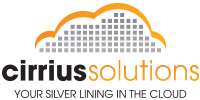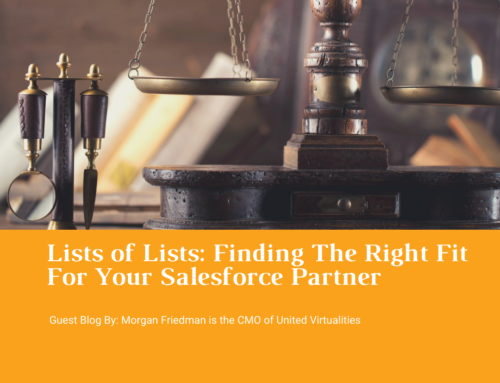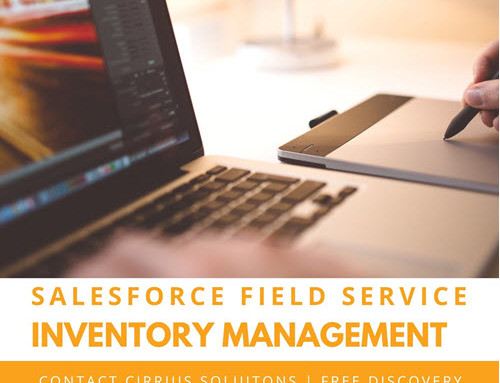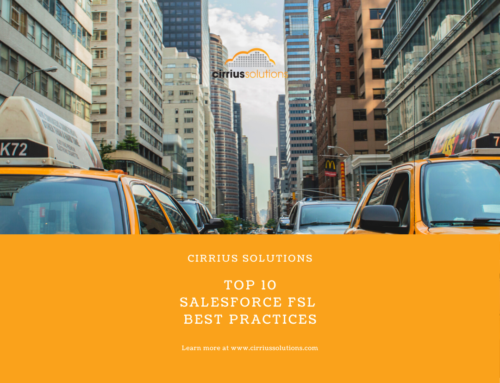Salesforce trending reports are new in the Winter 14 release. This article is an example of how to create a trending report that shows only records where the Status changed “Yesterday” so that you can filter out the noise of unchanged case records.
1. From Setup, click Customize | Reports and Dashboards | Historical Trending.
2. Select the object that you want to do historical trend reporting on. You can select Opportunities and up to three custom objects.
3. Select Enable Historical Trending.
4. Use the filters under Select Data to narrow down the records that your historical trending reports will include. For example, to drop out the least likely deals, set Stage not equal to Prospecting.
5. Under Select Fields, choose up to eight fields to make available for historical trend reporting. Users will be able to select these fields when they create historical trending reports.
6. On the case object create a field called “Status_Change_Date__c” of type Date/Time.
7. Create a workflow rule called “Case – Status Change Date” related the the Object (defects). Use a formula rule criteria of “ISCHANGED( case_Status__c )”.
8. Create a workflow field updated called “Case – Status Change Update”.
- Description – This is an update to the defect status change date field when the status is changed.
- Object – Defects
- Field to Update – Defects: Status Change Date
- Field Data Type: Date/Time
- Re-evaluate Workflow Rules after Field Change: Not Checked
- Formula Value: Now()
9. Add the new “Status Change” field the report type.
- Go to Setup>>Build>>Create>>Report Types and select the new report type “Defects with Historical Trending”.
- Select Edit Layout and add the Status Change field to the field layout and Save.
10. Create the new Trending report using the new report type.
- Show – All Cases/Defects
- Date Field – Created Date: All Time
- Historical Date: 2 Days Ago
- New Filter – Status Change Date equals “YESTERDAY”.
- Add the required fields to your view and save and run.
That’s it! Now your are ready to schedule daily reports and email to your Management team.